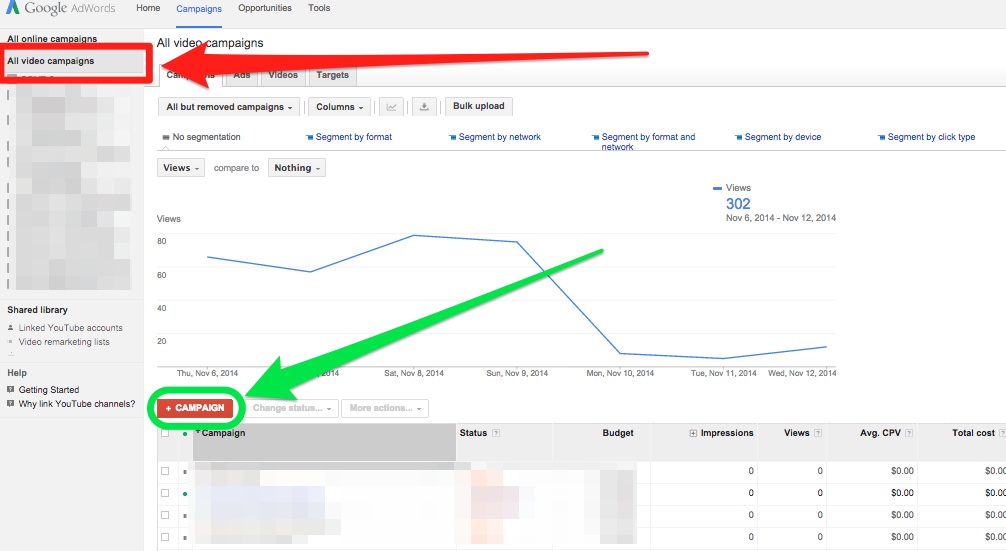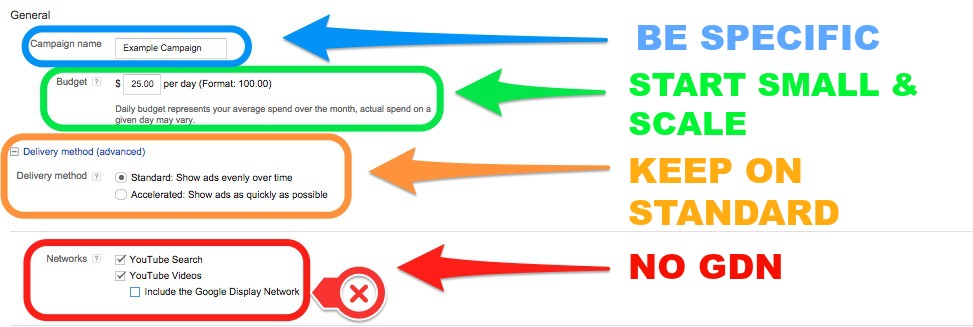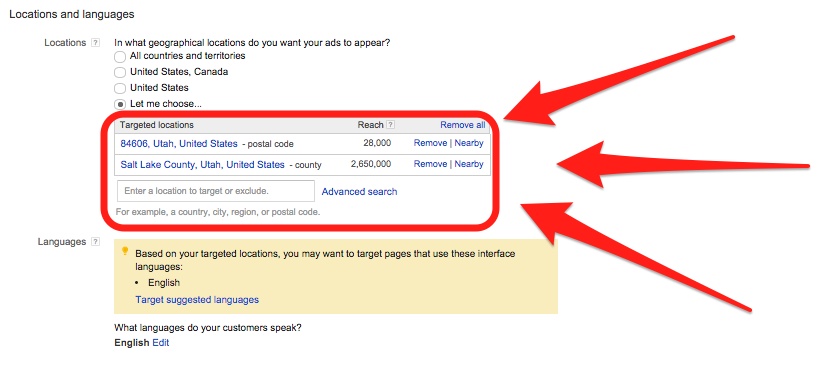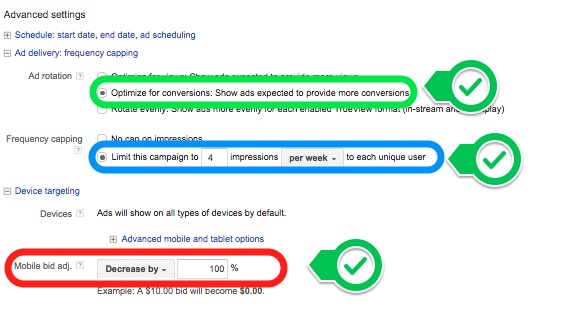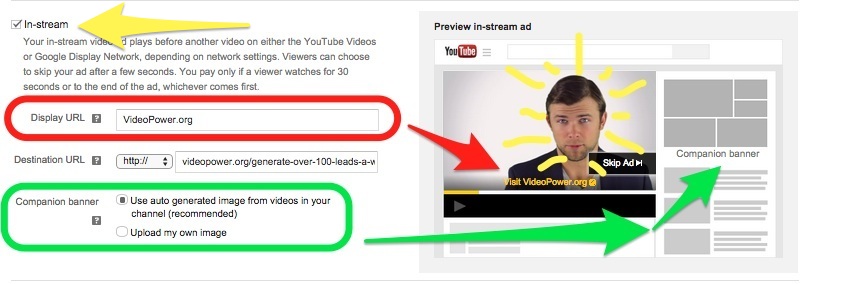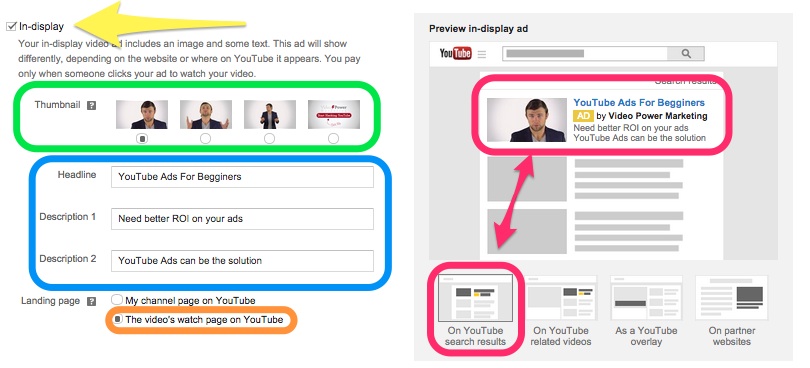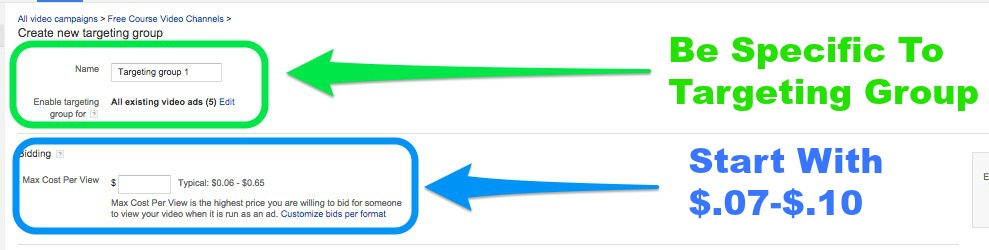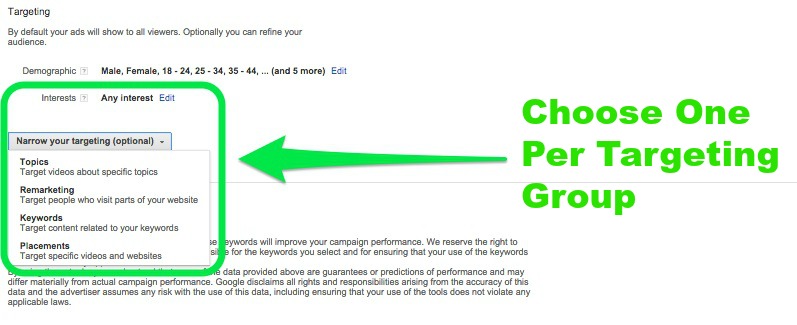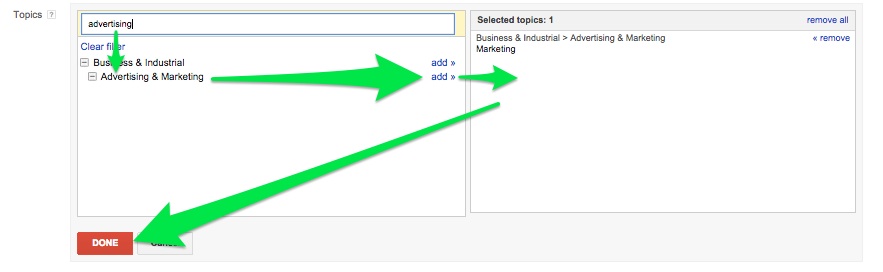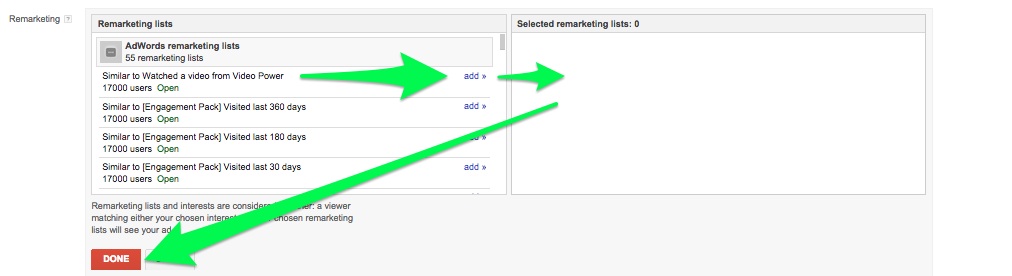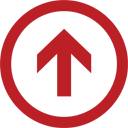When it comes to trying a brand new marketing tactic, most people’s biggest fear is wasting money. The solution: let someone make mistakes first and learn from their mistakes. We have already wasted plenty of money. This post is meant to be a guide for setting up your YouTube advertising campaign, so you don’t waste money testing things that we have already tested.
For those of you who wouldn’t even know where to begin when it comes to placing a YouTube ad, let’s start by going into your AdWords account. On the left you will see the tab that says “All video campaigns”. Click it, and click the little red button that says “+CAMPAIGN”. If you are still lost follow the image…
Now that the noobs are with us, let’s get a little more specific. You will be taken to a General Settings page for your campaign. I want to go through each section of this set up with you. That way your campaign doesn’t get set up for failure.
YouTube Advertising Campaign Settings
General
“What’s in a name? That which we call a YouTube Campaign. By any other name would smell as sweet.” Romeo may not have thought a name is important, but it is. Your name should be very specific and reflect the campaigns goals. It should also state if it is an In-Display or In-Stream campaign, but we will get more into those later. It will be easier to compare to other campaigns you will make in the future.
Your budget should start small. Somewhere between 25-50 dollars a day; enough to test, but not enough to waste a lot of money. I know you’re excited about this but don’t just come out guns a blazin’. Your targeting groups, your ads, and your funnels will have holes at the beginning and you will waste money. Once you fill those holes you can scale that budget.
Finally, in the Advanced Settings, turn off the Google Display Network. For us, the GDN hasn’t ever performed very well, so we like to turn it off. You should also select to have your ads play out evenly over time. If your ads are all playing at the same time of day, that’s money wasted.
Location
Where do you want your campaign to play? You can get as specific as zip code, city, and state. You can also get as large as national and multinational campaigns. There are literally all the possibilities in the world!
Advanced Settings
The last place you’ll want to check out in General Settings is your Advanced Settings. Here is a checklist for what you want to do in there:
- Optimize your ads for conversions. We do not care about views, we do not care about clicks, we do not care about traffic. We care about conversions. Conversions = $$$
- Limit how often a person can see your ad. We do around 3-5 times a week. You want people to be customers, they won’t do that if they are annoyed of your ads.
- Decrease your mobile bid by 100%. Mobile doesn’t convert nearly as well as desktop because the ads aren’t clickable. You end up paying for views. Not customers.
Video Power Lab
Get access to step-by-step video tutorials & tools in our Video Power Lab to help you set up & run a successful YouTube Campaign
Get Access NowYouTube Advertising Campaign Videos
You will be asked to add a video ad right away when setting up your campaign. It is optional, but whether you do it now or later the process is the same. You’re going to want to link your YouTube channel to your AdWords account. Then, to add your video simply copy and paste the YouTube URL into this box…
Remember, do not have In-Display ads and In-Stream in the same campaign. Separate them into two campaigns. They are two different strategies in terms of targeting and what videos you want to use. You also want to make it easier to compare the two. Un-click either In-Stream or In-Display depending on what kind of campaign you are building.
In-stream
Adding your In-Stream video is very simple…as a side note, how great does Jake look in that picture? His eyes just seem to penetrate the soul.
- Your display URL will show up on the ad. It doesn’t have to be your full landing page URL, it just needs to look pretty. We usually capitalize every word and keep it simple. For example VideoPower.org
- Your destination URL is your landing page; the specific page that you want people going to when they click on your ad.
- The companion banner will show up on the top right corner of the page while your ads playing. YouTube will make a default one for you, or you can upload one of your own that goes along with your offer.
In-display
If you decided to make an In-Display campaign, this is a little more work.
- Your Thumbnail is important. It should be eye-catching. It is the first thing people will notice and has the potential to make people stop and read your headline.
- Your headline and description are the most important parts of the In-Display ad. Write a headline and description that will make people click. Why do you think BuzzFeed is so popular? Their headlines are amazing, and they get people to click.
- Send people to the video. When a video is being used as an ad you have the option in YouTube to put a Call-To-Action button on the video. This will get the person off YouTube and onto your website. If you do send them to your channel, be sure your channel is linked to your site. You are creating a path for people to follow to become a customer.
- Choose to place your videos in search results. People pay more attention to videos when they pop up in search because they are not pre-occupied watching another video.
Video Power Lab
Get access to step-by-step video tutorials & tools in our Video Power Lab to help you set up & run a successful YouTube Campaign
Get Access NowYouTube Advertising Campaign Targeting
There are multiple types of targeting you can use for your campaigns. If you want a little more info on each one here is a blog post we wrote about the different targeting groups, or you can check out this infographic. Here is how we set up our targeting groups…
Name and Budget
We like to create a targeting group for each different type. Like your campaigns, make your targeting group names specific. If you are doing Website Remarketing, name it “Website Remarketing” and put all your Website Remarketing lists in that group.
You can get even more specific than that if you’d like. For example, you can split of your keywords into multiple groups based on their relationship. At Video Power, we may have a keyword group named “YouTube Advertising Keywords” where the keywords all relate to YouTube Advertising. Or we might have a group called “PPC Keywords”, where we target keywords specific to PPC. This allows us to compare and spend money where it works best.
Start your bids around 7-10 cents. Then go back and change those bids to spread your budget around.
Demographics
This part is simple. You know your customer (If you don’t, you’re getting way ahead of yourself). Choose their age, gender, and parental status. Always uncheck the unknowns. Don’t spend money on someone you know nothing about.
Targeting Groups
Choose the targeting group in the drop down menu. The only one that is outside the drop down menu is Interests.
Topics and Interests are all based on how well you know your customer. Use the search bar to find relevant topics and interests. Only use the most relevant.
To add keywords or placements put them in the box that shows up and click “Add”. Placements need to be found by scouring YouTube. There is no great tool for finding placements. Keywords will give you suggestions below. You can also use the keyword planner found under tools in AdWords
Website Remarketing and Video Remarketing are both created using the ‘Remarketing’ section. They only differ by what Remarketing lists you set up. You have to go in and make these marketing lists. To set up your Remarketing lists go to Shared Library> Audiences> +Remarketing Lists. To create Video Remarketing lists, your YouTube channel will have to be linked to AdWords.
Whats Next For Your Campaign?
Check Out Our FREE YouTube Ad Video Formula to Learn How to Create an Effective Video Ad!